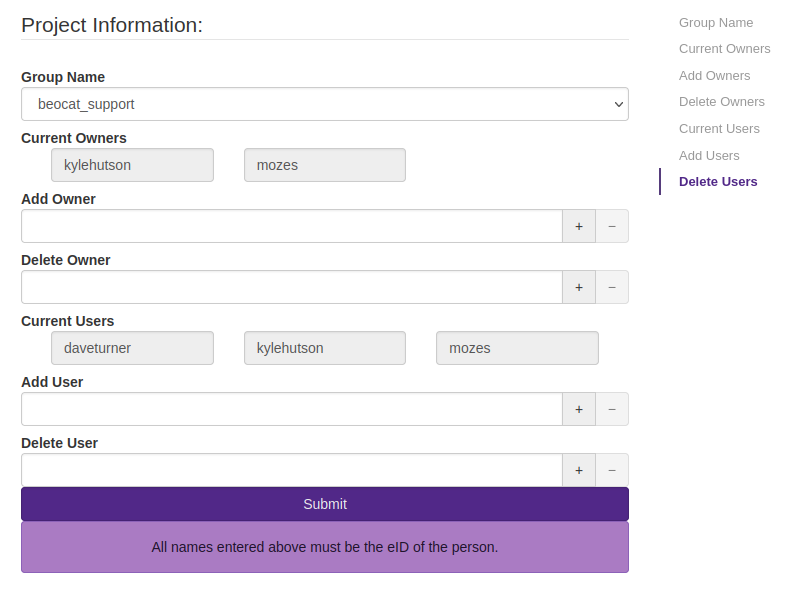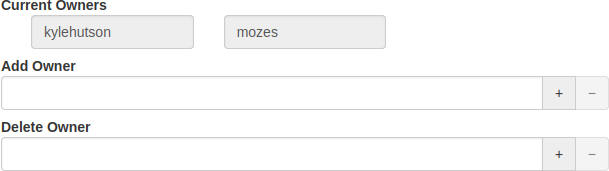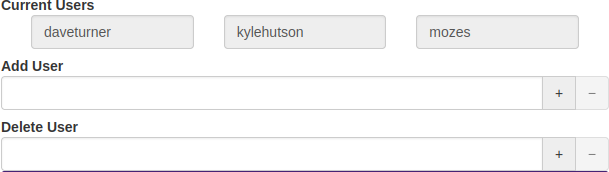No edit summary |
No edit summary |
||
| Line 11: | Line 11: | ||
[[File:project_management_group_chooser.png|Group Chooser]] | [[File:project_management_group_chooser.png|Group Chooser]] | ||
=== Ownership === | === Ownership === | ||
People listed as owners get to manage the group exactly as you do. Owners do not inherently get the other privileges of being in the group. | |||
In this section you can see who the current owners are, you can add owners by putting their eID into the '''Add Owner''' field, or delete owners by putting their eID into the '''Delete Owner''' field. If you would like to do more than one, you can click the '+' button by the field you would like to create more of. If you've created more fields and you would like to get rid of them, you can click the '-' button. | In this section you can see who the current owners are, you can add owners by putting their eID into the '''Add Owner''' field, or delete owners by putting their eID into the '''Delete Owner''' field. If you would like to do more than one, you can click the '+' button by the field you would like to create more of. If you've created more fields and you would like to get rid of them, you can click the '-' button. | ||
[[File:project_management_owner_management.png|Owner Selection]] | [[File:project_management_owner_management.png|Owner Selection]] | ||
=== Membership === | |||
Users are the actual group that get privileges assigned to them, access to the priority on the nodes, or file access. | |||
In this section you can see who the current members are, you can add member by putting their eID into the '''Add User''' field, or delete members by putting their eID into the '''Delete User''' field. If you would like to do more than one, you can click the '+' button by the field you would like to create more of. If you've created more fields and you would like to get rid of them, you can click the '-' button. | In this section you can see who the current members are, you can add member by putting their eID into the '''Add User''' field, or delete members by putting their eID into the '''Delete User''' field. If you would like to do more than one, you can click the '+' button by the field you would like to create more of. If you've created more fields and you would like to get rid of them, you can click the '-' button. | ||
[[File:project_management_user_management.png|User Selection]] | [[File:project_management_user_management.png|User Selection]] | ||
=== Submit === | === Submit === | ||
Any and all changes must be submitted before changes will be made. | Any and all changes must be submitted before changes will be made. | ||
Latest revision as of 09:20, 8 November 2022
Group Management
For a number of reasons, we may have provided you with a group on Beocat. It may be that you or your group bought a node or nodes, or it may be that you need to provide a common storage area for your group. When we create a group for you we grant you the ability to manage that group's membership or delegate that management to another person with a Beocat account.
Management of these groups can be done through the projects portion of our account management page.
Group Selection
If you are listed as the owner of more than one group within Beocat, the Group Name section will contain a dropdown list allowing you to choose which group to manage.
Ownership
People listed as owners get to manage the group exactly as you do. Owners do not inherently get the other privileges of being in the group.
In this section you can see who the current owners are, you can add owners by putting their eID into the Add Owner field, or delete owners by putting their eID into the Delete Owner field. If you would like to do more than one, you can click the '+' button by the field you would like to create more of. If you've created more fields and you would like to get rid of them, you can click the '-' button.
Membership
Users are the actual group that get privileges assigned to them, access to the priority on the nodes, or file access.
In this section you can see who the current members are, you can add member by putting their eID into the Add User field, or delete members by putting their eID into the Delete User field. If you would like to do more than one, you can click the '+' button by the field you would like to create more of. If you've created more fields and you would like to get rid of them, you can click the '-' button.
Submit
Any and all changes must be submitted before changes will be made.