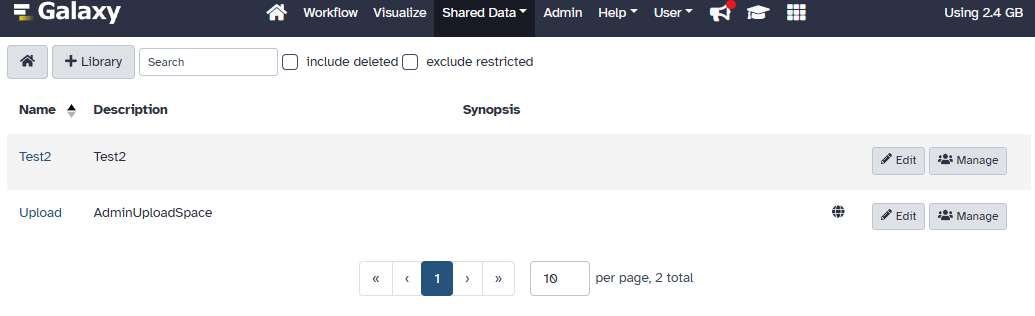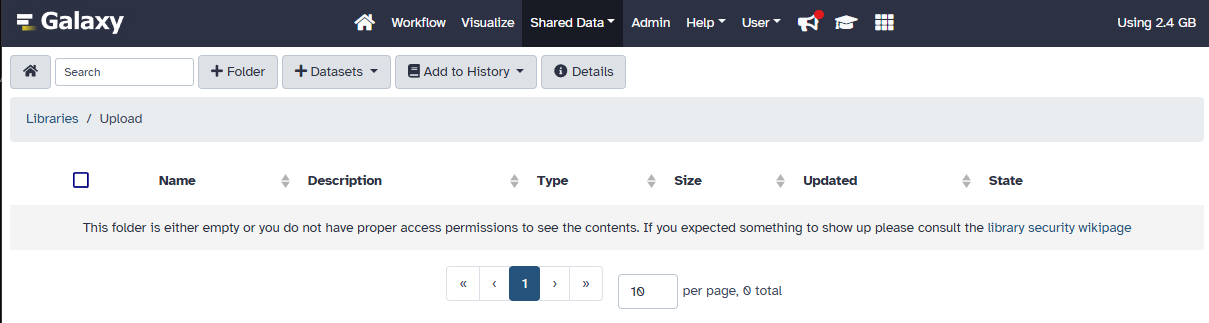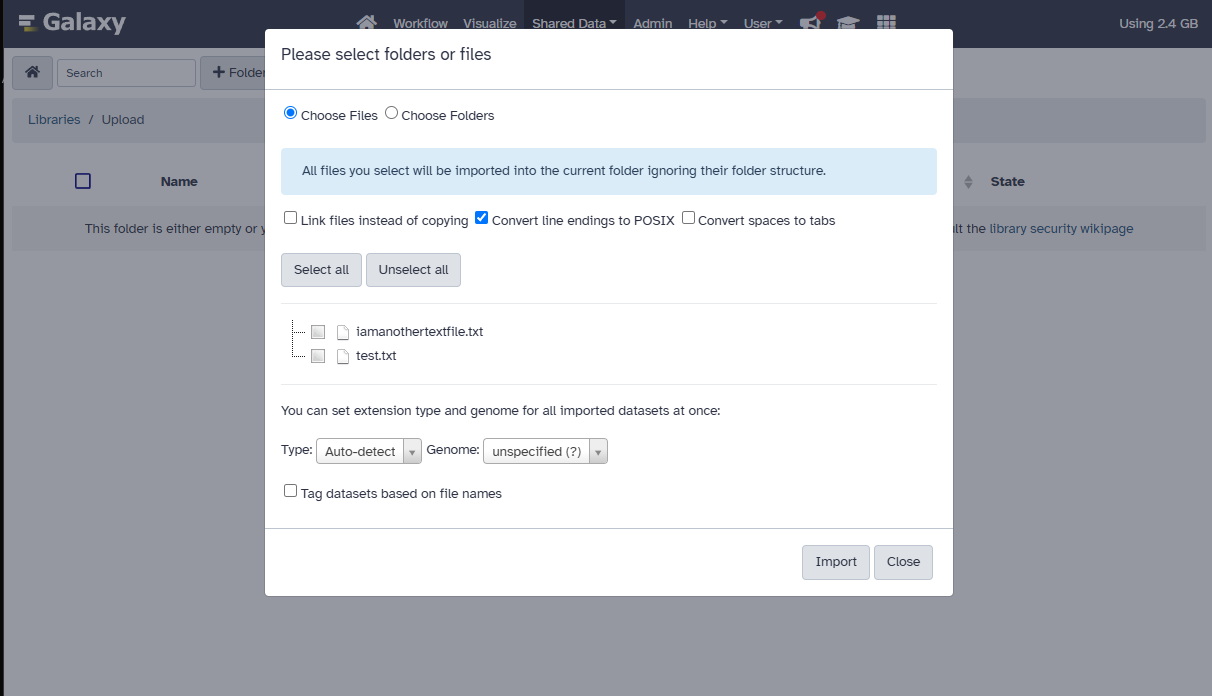Nathanrwells (talk | contribs) No edit summary |
Nathanrwells (talk | contribs) |
||
| Line 8: | Line 8: | ||
Next, due to how Galaxy handles data exposure to the web UI, we need to move this data to a userspace that was created for you in Galaxy on your first login: | Next, due to how Galaxy handles data exposure to the web UI, we need to move this data to a userspace that was created for you in Galaxy on your first login: | ||
Move the data to the following directory (You should be able to move data here, if you are unable to, please let | Move the data to the following directory (You should be able to move data here, if you are unable to, please let us know at beocat@cs.ksu.edu). Note that the backwards slash is a necessary character to escape the @ symbol from your email address: | ||
/bulk/galaxy/user-space/ | /bulk/galaxy/user-space/eid\@vet.k-state.edu/ | ||
Next, login to galaxy.beocat.ksu.edu with your eID through KeyCloak. | Next, login to galaxy.beocat.ksu.edu with your eID through KeyCloak. | ||
| Line 31: | Line 31: | ||
From here we finally need to publish the data to our history as a so that we can utilize it. I am going to import this data as a Dataset, though if a collection suits better, use that. In the photo below, I am uploading "iamanothertextfile.txt" to my new history called "IAmANewHistory". | From here we finally need to publish the data to our history as a so that we can utilize it. I am going to import this data as a Dataset, though if a collection suits better, use that. In the photo below, I am uploading "iamanothertextfile.txt" to my new history called "IAmANewHistory". | ||
Once that is added a | Once that is added a notification should pop up in the bottom right hand corner of the browser. If not, navigate to the homepage and manually open the History your data was added to. From here you should be able to process your data like normal. | ||
Revision as of 10:30, 14 April 2025
Large File Uploads to Galaxy
The Galaxy web UI is sometimes inconsistent with large downloads. As such, we have made user directory imports available on Galaxy. You can upload files to /bulk/galaxy/user-space/, and locating the user space that was created for you on first login. The folder is usually named "eid@ksu.edu" or if you are from another college (VetMed for instance) "eid@vet.k-state.edu". You can use the command "ls /bulk/galaxy/user-space" to find the name of your directory.
From here, we have written some instructions on how to utilize this upload method.
Upload Files
First, you need to transfer the data onto Beocat, this can be done through any number of ways. We have some documentation on uploading data into Beocat that can be found here (for large files, we suggest using Globus, scp or an FTP program): https://support.beocat.ksu.edu/Docs/Main_Page#Transferring_data_to_Beocat
Next, due to how Galaxy handles data exposure to the web UI, we need to move this data to a userspace that was created for you in Galaxy on your first login:
Move the data to the following directory (You should be able to move data here, if you are unable to, please let us know at beocat@cs.ksu.edu). Note that the backwards slash is a necessary character to escape the @ symbol from your email address: /bulk/galaxy/user-space/eid\@vet.k-state.edu/
Next, login to galaxy.beocat.ksu.edu with your eID through KeyCloak.
Then, navigate to the "Shared Data" tab at the top of the page, in the drop-down menu, navigate to "Data Libraries". This should take you to a relatively empty page that allows you to create a library with a "+ Library" in the top left of the web page. For reference, I have included a screenshot of my Data Libraries:
Create a new Library with any name, and then open it by clicking on its name. In this case, from the photo above, you could click on "Test2" or "Upload".
This takes you to a page that will let you manage the data inside of that library. It should look like this:
From here you can either add a folder to help manage your data, upload data to the library, or add the current data in the library to your History so that it can be accessed. We are going to upload data to the library. Clicking "+ Datasets" will expand a drop-down menu, from here, select "from User Directory". This will allow you to upload any data to galaxy from that /bulk directory we moved your data to earlier on Beocat. That process looks something like this:
In this, I just uploaded two empty text files. From here, it has to do some auto-magic to get the data to work inside galaxy, with the "state" of the data. I am not exactly sure what this, or how long it might take. I would imagine not long.
From here we finally need to publish the data to our history as a so that we can utilize it. I am going to import this data as a Dataset, though if a collection suits better, use that. In the photo below, I am uploading "iamanothertextfile.txt" to my new history called "IAmANewHistory".
Once that is added a notification should pop up in the bottom right hand corner of the browser. If not, navigate to the homepage and manually open the History your data was added to. From here you should be able to process your data like normal.